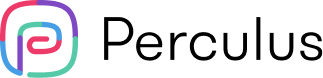23 activities to make perculus activities more interactive
Online training has been the new normal after Covid 19. Video and video conferencing based online training has been the easiest to implement and many training companies started using these methods to carry on their perculus activities. But over the time, participants started get bored in such an environment and started to have Zoom fatigue. The training companies and trainers needed more tools to engage their audience with the training.
Perculus is a virtual classroom platform that enables remote live training and meetings via computers and mobile devices. Depending on the session setting, sessions are recorded and then participants can access these session recordings via replay. All session and replay reports can be obtained.
- Live video and audio streaming,
- Planning activities to be used in the lesson before the lesson with the lesson flows feature,
- Creating a lesson flow program to be used in different sessions of the same lesson,
- Activities that can be added to in-class and lesson flows: Whiteboard, Upload Document, Screen Sharing, 2nd Camera, Share Video, Upload Video, Create Study Groups, Figma Canvas, Padlet, Map Pinning, Google Documents, Miro Canvas, Word Cloud, Two truths are a lie, New Question (Multiple choice and single answer question, multiple choice and multiple answer question, short answer question), Brainstorming, Number Estimation, Likert Scale, External Application, Birth Map
- Use drawing, shape and text tools live on shared documents and whiteboard,
- Public and private messaging,
- Session invitation,
- Detailed messaging settings,
- Camera and microphone freedom for all participants connected to the setting,
- Score-based session attendance,
- Simultaneous translation,
- Downloading messaging history,
toc
Why engage with participants in perculus activities?
It was nearly impossible to create the in-person sensations students experience in an online environment. Instructors need to create 800% more touchpoints in order to be as effective as in-person classes. Over 77% of students struggle to motivate themselves to pay attention. Research has shown that students who perceive high levels of interaction also perceive high levels of learning. Instructors controlling content and interaction, can have positive effects on the perceived learning of the students. Solo video conferencing negatively effects productivity. Sessions held exclusively with video conferencing decrease the productivity of the audience drastically. Some of issues faced;
- Lack of accountability
- Lack of instructor-participant interaction
- Difficulty in assessment methodologies
- Higher levels of learning in more instructor-controlled learning environments
toc-slug
Ideal for individual and collaborative work.
During your Perculus session, you can share a whiteboard activity that is ideal for individual and collaborative work. In the whiteboard activity you can use the marker to draw attention, the pen to draw, the text tool to write and the shape tools to create shapes. To use the drawing, text and shape tools on the whiteboard with participants, you need to give them sharing privileges.
vimeo.com/787099707
The highest quality method of making a presentation.
Perculus includes a built-in file system to store your documents, video and audio files. Without the need for screen sharing, you can make your presentations directly visible to everyone in the highest quality. You can share your documents directly using the document sharing activity and use drawing tools on documents.
vimeo.com/790010663
Communicate your immediate needs to your participants.
With 'Screen Sharing', the screen to be shared from the 'Whole Screen', 'Application Window' or 'Chrome Tab' options starts to be shared in the 'Common Area Section'. In this way, you can transfer instantly changing information, graphics, desktop applications, your work or your instant needs to your participants via screen sharing. If the 'Share Audio' box is checked during sharing, you can also share the sound of your computer.
vimeo.com/790008648
Bring classroom activities to the virtual classroom using a second camera.
Perculus allows a trainer to share two cameras simultaneously from a single computer. The second camera in the common area is transmitted in high resolution to all participants. This allows the instructor to share the material, the board, the classroom or the lecture hall using both the camera filming him/her and a second camera at the same time. Participants can view both cameras at the same time.
vimeo.com/790767041
In the highest quality on everyone's own computer.
You can share a video from Youtube, Vimeo or Dailymotion platforms, which are opened on everyone's own internet and own computer, with the instructor in charge. You no longer need to screen share to share videos from sources such as Youtube, Vimeo or Dailymotion on the internet with your participants. Copy the link of the video you want to share and add the link to the share video activity in Perculus. When the time is right, start the share video activity and make sure that the video you added will run in the highest quality on everyone's own computer. And with advanced control management, you can make YouTube videos play synchronously and ensure that your attendees only watch the time slots you want to share.
vimeo.com/790010207
Share personalized videos.
Perculus includes an internal file system. This way you can store your video files in Perculus. If you need these files, you can add them directly to sessions. Thanks to the video upload activity, you can make your original videos available for everyone to see in the highest quality directly on Perculus without the need for screen sharing.
vimeo.com/790006459
Divide into groups to study and discuss.
With the Breakout Rooms feature, you can divide the users in your session into smaller groups and enable your participants to do group work. You can also control the ability of participants to switch between groups and exchange messages with the authorization system. You can turn off these settings if you wish. You can randomly assign participants to work groups or you can distribute participants to go to groups as you wish. For sessions with a set list of participants, you can create workgroups before your session starts and assign participants to groups before the session. In this way, you can start workgroups with a single click by not wasting time distributing participants to groups during the session.
vimeo.com/790006982
Graphical interfaces for desktop and web applications.
You can share the figma canvas, a tool for designing and prototyping graphical interfaces for desktop and web applications, in your virtual classroom to get everyone involved in the development process. Dozens of people can exchange ideas on a project at the same time, or different people can visually design different application pages.
vimeo.com/790007417
Maybe there's a nice padlet canvas there.
You can take the links of your Padlet canvases and add them directly into Perculus. In this way, you can enable your participants to work directly in Perculus without the need to open a Padlet in a new tab.
vimeo.com/790008405
100 points for the first person to find city A.
With the Pin Yourself activity, participants in your session can mark a location of their choice on the map and leave a pin with their avatar (profile photo) or name in the marked area. This way, you can easily see which regions or cities your participants are from and start your session in a fun way. You can also ask your participants to find and mark a specific area on the map.
vimeo.com/787099691
We can work together on Google docs.
By using Google docs, you can add the sharing link of your documents in your Google Drive to Perculus and enable your Google docs to work in Perculus. In this way, you can enable your participants to make changes to your Google documents only on the Perculus page without the need to use a new tab and you can collaborate with all participants in Google documents.
vimeo.com/790007744
Work together on your Miro canvases.
You can take the embed code of your Miro canvases and add them directly into Perculus. In this way, you can open your Miro canvases directly in Perculus and provide common use without the need for your participants to download Miro.
vimeo.com/787099707
Take your engagement to the next level.
With the Perculus Word Cloud feature, you can take your interaction with your users to the next level. Thanks to the word cloud activity, you can get a written answer after a question or idea you ask students. You can view the most frequently submitted words in a larger size in the cloud. In this way, you can observe the distribution of answers in your session with a single glance and brainstorm over the word cloud. The more often a word is submitted, the more space it takes up. This way you can easily monitor the frequency of responses. Advanced controls allow you to remove words you don't want in the word cloud or combine words with very similar meanings.
vimeo.com/787099724
Who is telling the truth and who is lying?
Have people mingle with each other in your session. Ask your participants to enter two true and one lie information about themselves. Then ask them to vote for the information about a particular person that they think is a lie. After your participants have voted, you can publish the lie answer and start a discussion about how close they came to the true answer.
vimeo.com/787099734
Ask multiple choice and single answer questions.
For instant feedback and assessment and evaluation, you can ask multiple-choice and single-answer questions and questions with one correct option that you can use in Perculus. You can add explanations and images to these questions you create. You can also publish the results of the questions anonymously or publicly depending on your request. If you save the questions you create in the question library, you can use the question over and over again in your future sessions after you create the question once. Thanks to the questions you add to the question library, you can publish your questions with a single click and prevent the loss of time while preparing questions during the session. The question library can also be accessed through the Perculus panel. You can add questions to Perculus and perform editing operations without the need to be in a session.
vimeo.com/790008243
Ask multiple choice and multiple answer questions.
For instant feedback and assessment and evaluation, you can ask multiple-choice and multiple-answer questions with multiple correct options that you can use in Perculus. You can add explanations and images to these questions you create. You can also publish the results of the questions anonymously or publicly depending on your request. If you save the questions you create in the question library, you can use the question over and over again in your future sessions after you create the question once. Thanks to the questions you add to the question library, you can publish your questions with a single click and prevent the loss of time while preparing questions during the session. The question library can also be accessed through the Perculus panel. You can add questions to Perculus and perform editing operations without the need to be in a session.
vimeo.com/790008164
Ask open-ended questions with short answers.
You can ask open-ended questions with the short answer question type that you can use in Perculus for instant feedback and assessment and evaluation. You can add explanations and images to these questions you create. You can also publish the results of the questions anonymously or publicly depending on your request. If you save the questions you create in the question library, you can use the question over and over again in your future sessions after you create the question once. Thanks to the questions you add to the question library, you can publish your questions with a single click and prevent the loss of time while preparing questions during the session. The question library can also be accessed through the Perculus panel. You can add questions to Perculus and perform editing operations without the need to be in a session.
vimeo.com/790010509
Increase the competition with the number guessing game.
With the number guessing activity, you can ask fun and animated questions with numbers as the answer. You can give your participants as many rights as you wish and set a time limit. In this way, your participants try to reach the answer by making as many guesses as they can within a certain time limit. Number guessing is an activity where participants can compete against each other. The first one to get the correct answer will rank higher on the leaderboard at the end of the activity.
vimeo.com/787099656
Compare surveys and cases.
You can ask your participants to evaluate on one or more Likert scales at the same time. You can publish Likert scale results as a radar chart or table, both participant-based and as a session average. After comparing multiple Likert scales with your participants, you can share the results and interpret them within the session.
vimeo.com/787099666
In a storm of chaos in minds, everyone's opinion matters.
Find the idea that you think is the most correct through a brainstorming activity. Ask your participants to write down their ideas on a particular topic. Then have them vote on these ideas in the session. To bring out the best ideas of the participants, divide the brainstorming activity into rounds and make sure that only the ideas that reach a certain number of votes in each round move on to the next round. This way, you can easily reach the idea with the most votes in the last round. With the advanced controls in the activity, you can delete ideas you don't want on the brainstorming board or merge ideas that are close to each other. As a trainer, you can check the live leaderboard to see who has submitted ideas and who hasn't.
vimeo.com/790006833
Infinite activity infinite integration.
In addition to the many built-in activities that Perculus contains, it allows instructors to move the tools they are already using directly to Perculus with the embed feature. In this way, you can collect and manage all the activities you use during your training in a single area. Perculus has deep integration with some tools. You can add these tools to Perculus by simply copying their links. You can add third party tools that you want to use other than these tools to Perculus with the 'External Application' activity in Perculus by taking embed codes. In this way, all external tools that can be embedded and compatible can be used in Perculus.
vimeo.com/790007093
Mercury has started its retrograde motion.
With the Birth Map feature in Perculus, you can interpret the positions of the planets by creating a birth map with the features you want. You can also ask your participants to create birth charts in line with your instructions or work together on a birth chart with the questioning module in the activity.
vimeo.com/790224081
A short coffee break.
Everyone needs a rest. You can have a short coffee break after an intense lesson. You can set a waiting time for your participants and announce it.
vimeo.com/787099707