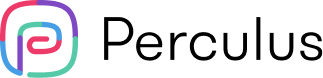toc
Setup your Virtual Classroom with Perculus in three steps
Live teaching offers numerous advantages in an online environment. One of the main benefits is increased student engagement. With the use of live video, students have the ability to see and interact with their instructors and peers in real-time, promoting active participation and collaboration. Another significant advantage is that live teaching allows for immediate feedback. Students can ask questions or seek clarification from their instructor without having to wait for an email response. This helps keep students on track and ensures that any misunderstandings are quickly addressed.
Start teaching online today with the all-in-one, engaging video conference tools your students are looking for. Perculus provides a better online learning environment to make the most of your session for free.
Start your Session
![]()
- Sign up: You can create an account with email or with your Google account. with one click, you are now creating an account with perculus It’s time to start your session, or you can login next time when you feel ready.
- Start your session: When you log in to your account, you will be able to prepare, schedule, or start a new session directly. When you start a session, the seat will open for the camera, mic, and speaker. If you have a second camera, you can add it to the settings as well. or you can change everything during the session.
Prepare your session
![]() Perculus is not just another video meeting to do improvisation like you are in play; as a teacher, you need to prepare your session, and Perculus will provide everything you need and more. The screen is divided into three parts: the right section (flows and activities) and the left section (management tools), and we have the work place. Let’s get deep into each section!
Perculus is not just another video meeting to do improvisation like you are in play; as a teacher, you need to prepare your session, and Perculus will provide everything you need and more. The screen is divided into three parts: the right section (flows and activities) and the left section (management tools), and we have the work place. Let’s get deep into each section!
Flow Section
In this section, you strategize and plan your session with a variety of activities. The good news is that all the activities in this section can be built before you even open your session, and you can save them all in the system's cloud storage. Also, all the sessions will be recorded automatically, so you can save all the videos and send them to your student or upload them to another platform.
-
Document and Witebord: Upload a document from the disktop file or your cloud storage and use the Whitebord.
-
Video and Cameras: screen sharing, sharing and uploading videos, and using a second camera.
-
Collaboration tools: Breackout rooms, Figma Board, Google docs, Word Cloud, Miro Board, Pin yourself ( it’s like snapshat feautres) and we have others called two Truth, one lie (icebreaker game )
-
Assessment: you add many types of questions, such as short answers, multiple answers, and single answers, all of that with a description, an image, and a timer. Also, you can add a guestimate, share a Likert scale, and gather your results in one place.
-
Other activities: brainstorming, national charts, external apps, axis grids, and much more.
Management Section:
![]() On the right side of your screen, that will be the management part of the virtual classroom.
This section is intended to provide you with the statistics of your session and a real-time report. You will be able to not only see your participants but also measure their engagement, communicate with them, and gain a global insight into your session.
On the right side of your screen, that will be the management part of the virtual classroom.
This section is intended to provide you with the statistics of your session and a real-time report. You will be able to not only see your participants but also measure their engagement, communicate with them, and gain a global insight into your session.
- Participant : having a list of the participants with their names
- Chart : Communicate with them; send messages and links
- Session Analytics: Perculus provides you with three types of reports: real-time reports, after-session reports, and aggregated reports. It is a metric to know the engagement of your session.The real-time report is divided into engagement rate, participant analysis, and think-fast analytics. If you want to know more, click here!
- Information: session details like name of the session, duration,start time, and invitation link.
- Settings: general settings such as camera, audio, micro, or profile settings; and other session settings like messaging, user, and history.
If you are a trainer or teacher who wants to start a virtual classroom with Perculus,
- You can sign in for free or start the demo session on the home page.
- Check our pricing for a more professional and efficient experience.
- Schedule a demo session with Perculus expert