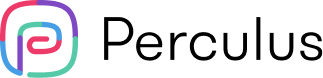toc
How to take attendance for online classes?
Instructors have various classical and novel options to keep track of attendance in an online classroom. Here are some ways to evaluate the participants’ presence in a virtual setting:
Manual Attendance
Taking attendance manually is the classical method that is, of course, widely applicable to physical classrooms but also frequently used in online environments. The instructor can easily mark the names on a manual or digital list just by finding the names of those who joined the session.
In online classrooms, manual attendance comes handy, especially for old-school instructors who are not very tech-savvy. However, this method has some drawbacks.
Firstly, it is a time-consuming way of handling attendance. And more importantly, it is not a very engaging method in the sense that participants can simply join the session but might not follow what is happening or leave after the attendance.
Google Forms Reports
This is a slightly more interactive method of taking attendance that can be carried out via Google Forms. The instructor can simply initiate a Google Form document and share it sometime during the session so that the participants can mark their attendance themselves.
On Google Forms, the participants must fill in some mandatory fields before submitting. An advantage of this method compared to manual attendance is that the participants must genuinely mark it themselves because they receive the form at their personal email addresses.
Furthermore, the instructor can put this info on a spreadsheet to collect attendance information for multiple classes.
Video Attendance
In this method, the instructor can interact with the people who are present in the session and filter the ones who are absent. It is a social and useful method if the classroom size is relatively small and people keep their cameras on. But taking video attendance is not very practical if the classroom size makes it hard and time-consuming to interact with all the participants one by one.
Besides, even if the classroom size is manageable for interaction, not everyone is always available to keep their camera on or speak at random times. It is especially the case with people who share their private spaces with others or who have care responsibilities.
Unfortunately, this is one of the drawbacks of online education that it might reveal inequalities in people’s environments. So, it is important to provide opportunities for participants to engage in the most comfortable ways for them.
Taking Attendance in Zoom and Teams: Attendance Reports
Zoom and Microsoft Teams are two pieces of online meeting software that gained enormous popularity with the rise of the digital classroom. As a result, these programs have developed integrated tools for reporting attendance in an online classroom setting.
Let's have a look at how these programs help instructors take attendance. The primary method for both software is exportable attendance reports. Attendance is usually carried out with a couple of clicks.
Zoom Attendance Report
To take attendance in Zoom, the instructor should first login to the web version of the software. In this tab, the “Usage” data are available under the “Reports” section. The next step is either scrolling through the date range or using the search bar to find the session for which to take attendance. Participant information can simply be reached there.
The first thing to know is that if the same student joined the session twice, the program duplicates this name with separate duration information. This might create some confusion in crowded classrooms, but it can be fixed with the "Show unique users" option so that every participant can be displayed with their total duration of attendance. Unfortunately, it is not possible to find out whether the participant disconnected due to technicalities or just left the meeting.
The attendance report can be easily reviewed and exported. The instructor can export the report without the other meeting data, but seeing the meeting data would be a clearer option if multiple sessions are being exported. The report will be exported as an Excel file and stored in a file.
We can say that it is technically easy to take attendance on Zoom, but there is a critical point to consider. Zoom attendance report is available only for 30 minutes after the end of a meeting. So, it is important to act promptly not to lose the necessary data.
Teams Attendance Report
Teams by Microsoft also allows instructors to display and download the attendance report in an online class. Unlike Zoom, the report can be reached from inside the app, it is in the “Participants” pane of the meeting. This feature makes it easier to take attendance at the beginning of the class.
The instructor can also reach the report by clicking on the “Calendar” icon on Teams. The “Attendance” tab of the relevant meeting date displays these data.
After the Teams attendance report is reviewed by the instructor, it can be downloaded as a CSV file. Moreover, the admin of the meeting can choose whether the meeting organizers also can download the attendance reports. This setting can be done via “Meeting policy settings.”
Finding an Engaging Way for Attendance
Even though Zoom and Teams bring an analytical touch to taking attendance, there are some drawbacks to their attendance methods. The attendance reports by Zoom and Teams provide well-designed data to the instructor, but they do not contribute to measuring engagement in the classroom. From a learning perspective, they remain technical.
Perculus is a creative virtual classroom platform that is known for its gamification features. This is something super useful in an online setting. Perculus enables collaboration between the participants, making the instructor’s task easier.
How to take attendance in Perculus
Perculus has a socially efficient attendance system that works with a survey tool. In this system, the participants should respond to questions during the online class. And the interesting part is that these questions pop up on the screen randomly several times in a session.
Since questions appear at random times, the participants cannot just escape the class after marking themselves at the beginning of the class. Everyone must be awake.
The attendance questions are often entertaining and funny. This is a feature that increases the engagement of the participants. These questions function as an icebreaker and facilitate communication between participants, and in the end, they make participants more interested and engaged.
By going beyond technical attendance reports, Perculus ensures that everyone is getting the best out of an online course. The attendance system by Perculus also helps the instructor assess the participants effectively and efficiently.
To sum up
Attendance is a useful incentive for students to keep their focus in class. It is closely related to motivation. Highly motivated students are more likely to attend classes regularly, actively participate in them, and get better results. That's why keeping attendance in physical and online settings is one of the issues that instructors pay attention to the most.
In an online classroom, various types of meeting software can be easily used for taking attendance in different ways. But analytics are not enough themselves. The best path to follow is the one that combines analytical ease with engagement. This is the simple but powerful formula for the quality and compliance of an online class.
Perculus is one of the most promising education management systems that applies effective methods for online teaching. The attendance system is one of them. The value of including a practical and engaging attendance system in the online course design process will surely be explored further in the future.